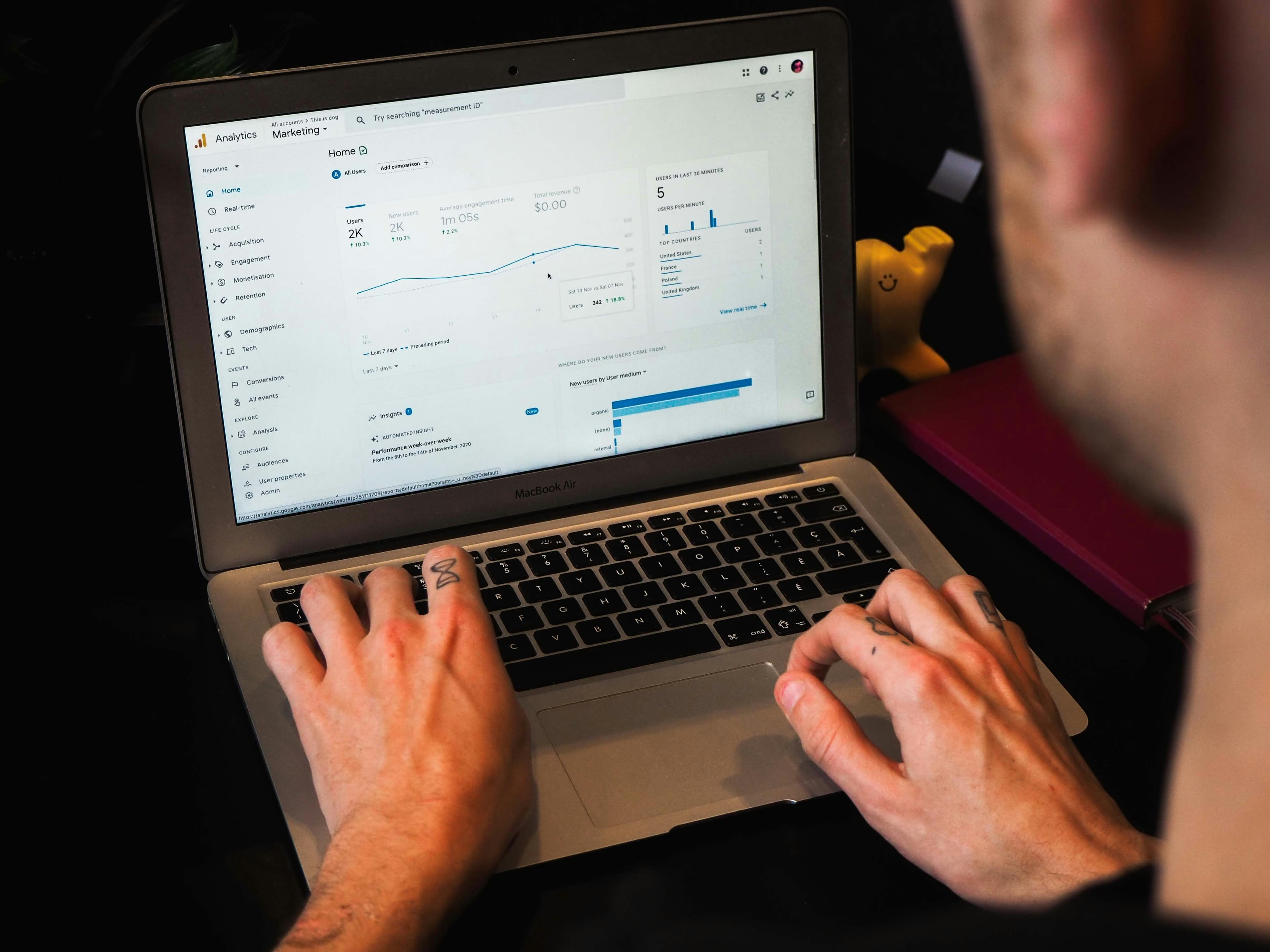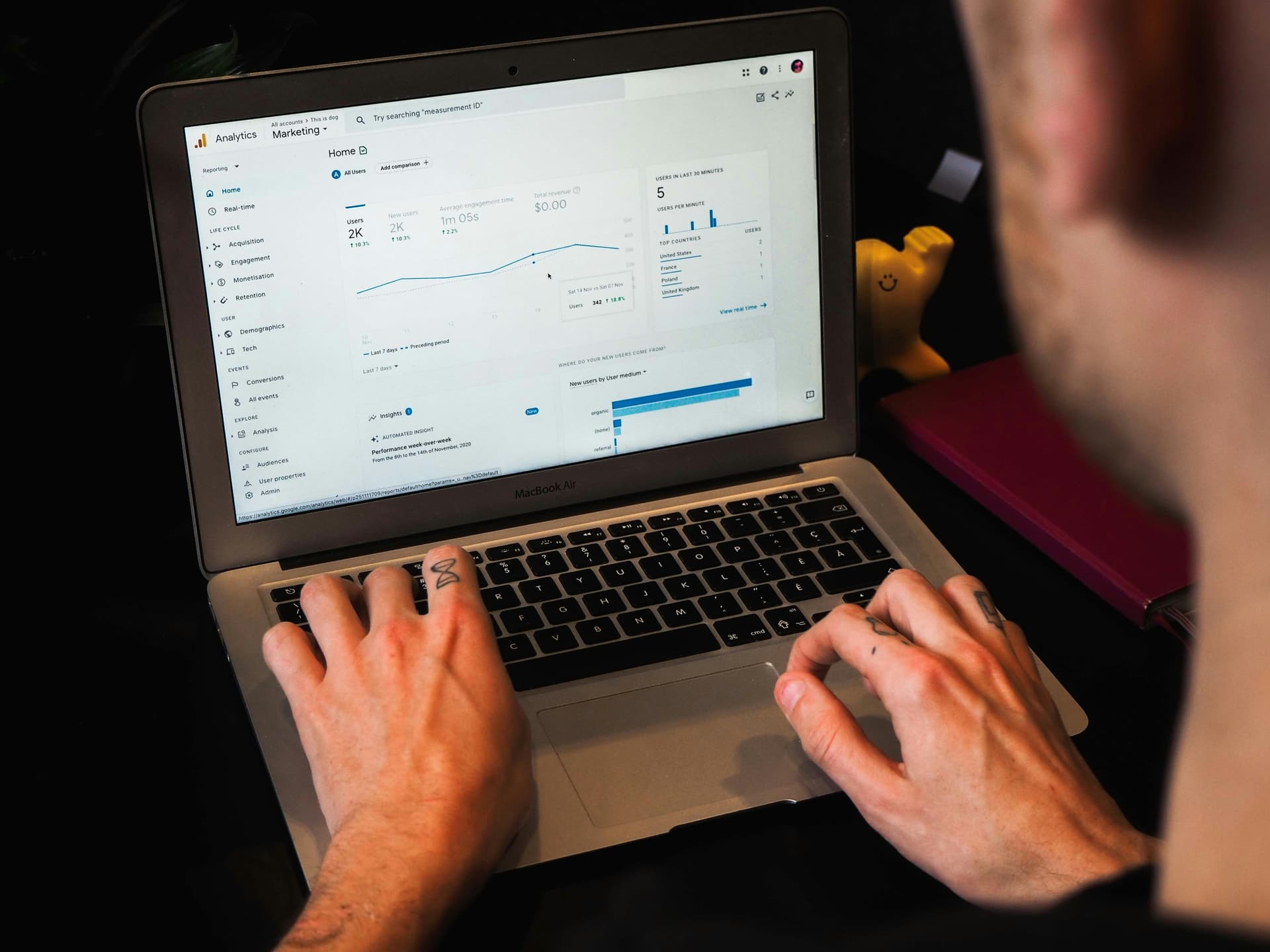
How to Remove SPAM Referral Traffic in GA4
Unusual or Unknown GA4 Referral Traffic URLs? Expert Tips on How to Spot and Handle Them
Experiencing weird referral traffic spikes in your GA4 data from websites like “news.grets.store,” “static.seders.website,” “info.seders.website,” “kar.razas.site”? You’re not alone. Fortunately, Next Chapterexperts have done the legwork to uncover what’s happening and offer our advice on how to solve the issue.
This simple guide aims to shed light on the nature of these referral traffic anomalies, their potential impact on your analytics accuracy, and practical steps to mitigate their effects.
Let’s dive into understanding and addressing this SPAM traffic.
Identifying Problematic Websites
While there’s no definitive list of SPAM URLs, unusual traffic levels often signal a problem. Conduct a quick search engine crawl of suspect site names to check their legitimacy, but please remember not to visit these sites as they can often contain viruses and other malware.
From our own analysis, here are some URLs we have identified as SPAM referrals. Notice they don’t appear like a common URLs (WebsiteAddress.com, WebAddress.org.uk, WebAddress.Agency etc):
news.grets.stor
static.seders.websit
info.seders.websit
kar.razas.sit
game.fertuk.sit
ofer.bartikus.sit
trast.mantero.onlin
garold.dertus.sit
rida.toky
games.patlik.site
Common Causes of SPAM Traffic Spikes
These referral traffic spikes aren’t your typical site visitors; they’re a form of spam referral traffic, often referred to as referrer spam. This type of traffic creates digital noise that can clutter your Google Analytics data, making it difficult to accurately analyse your website’s performance and potentially causing you to make decisions based on inaccurate data.
Check out our article to keep up to date with GA4 algorithm updates.
Referrer spam can inflate your traffic metrics, leading you to believe you have more visitors than you actually do, or present a massive drop the next month as you no longer have this traffic. This can also affect your engagement rate, session duration, and other critical metrics, making it challenging to gauge the true effectiveness of your marketing campaigns and website content. Additionally, this spam traffic can obscure the behaviour patterns of your genuine visitors, making it harder to understand their journey on your site and optimise accordingly.
So, why have you got spam referral traffic?
This referral traffic is a calculated move by spam sites targeting analytics platforms. Here’s some common reasons why:
Catching your attention : Spammers flood your analytics with their URLs, hoping you’ll get curious and click through to their site. This boosts their site’s visibility and traffic, even if the methods are deceitful. By catching your attention, they aim to drive legitimate traffic to their site.
Backlink building : Spam URLs in your analytics can gain backlinks from sites that share their traffic data. This artificially inflates the spammer’s search engine rankings, making them appear more reputable. It’s a manipulative strategy to boost their site’s authority and visibility in search engine results.
Compromising your digital security : Some of these referrals are malicious, leading to sites loaded with malware or phishing scams. The goal is to compromise your security or extract sensitive information. This is why it’s crucial to avoid clicking on suspicious links in your referral reports .
SEO shenanigans : Spammers generate fake visits loaded with specific keywords to manipulate search engine rankings. This black-hat SEO tactic can disrupt legitimate SEO efforts and skew search results, giving an unfair advantage to spam sites. Google and other search engines have been attempting to crack down on this style of SEO, and as experts in the field we DO NOT recommend it. High quality, well-researched and expert led content will always work best long-term.
Money, Money, Money : Spammers use referrer spam to mimic referral traffic to affiliate sites, hoping to earn commissions on ghost referrals. This deceptive tactic aims to fraudulently inflate their affiliate earnings, exploiting the referral tracking mechanisms of affiliate programs.
Has my website been affected by SPAM referral traffic?
To determine if your website has been affected by spam referral traffic, follow these simple steps in GA4:
1. Navigate to Reports: Start by opening your Google Analytics 4 (GA4) account and navigating to the “Reports” section. 2. Access Acquisition Reports: Within the Reports section, go to the “Acquisition” tab. This tab provides insights into how users arrive at your website.
3. View Referral Traffic : Under Acquisition, select “Traffic Acquisition” to see a breakdown of your traffic sources. Focus on the “Session source/medium” report, which lists the origins of your website sessions.
4. Identify Unusual Links : Scan through the list of referral sources. Look for any unfamiliar or suspicious URLs that stand out due to unusually high traffic levels or odd domain names, such as “news.grets.store” or “static.seders.website”.
5. Evaluate Traffic Behaviour : Click on the suspicious referral sources to analyse their behaviour metrics. Spam traffic often shows characteristics like extremely high or very low engagement rates, short session durations, and no conversion actions. If the behaviour metrics from these sources significantly differ from your regular traffic, it’s likely spam.
6. Check Unusual Links (carefully) : Conduct a quick search engine crawl of suspect site names to check their legitimacy, but please remember not to visit these sites as they can often contain viruses and other malware. Often a search will show other users asking the same question, which is a clear red-flag.
How to Stop This Spam Traffic
Unfortunately, there isn’t currently a known method of blocking future appearances of new URLs as there are more and more being created daily. However, we can remove those we do spot and stop them appearing in future. Check our step-by-step guide below:
Step 1: Block Unwanted Referrals
- Head to GA4 Admin Settings: Select the ‘Admin’ gear icon in GA4.
- Modify Data Streams: Under ‘Admin’, find ‘Data Streams’ in the ‘Data Collection and Modification’ tab.
- Configure Tag Settings: Select the affected data stream, then click on ‘Configure Tag Settings’.
- List Unwanted Referrals: Expand options by clicking ‘Show More’, then select ‘List Unwanted Referrals’. Add spam domains like “news.grets.store”.
- Save Changes: Save your settings.
Blocking these domains prevents new traffic from these sources but might reroute them as ‘Direct Traffic’. Additional steps are advised to fully clean up your data.
Step 2: Implement IP Blocking
Given the craftiness of spammers, adding an extra layer of defence involves blocking the IP addresses associated with spam traffic where possible:
- Navigate to GA4 Admin: Access the ‘Admin’ section.
- Go to Web Stream Details: Select ‘Web Stream Details’ under your data stream.
- Define Internal Traffic: Find ‘Configure Tag Settings’ and click ‘Show More’ to locate ‘Define Internal Traffic’.
- Block Specific IPs: Add IP addresses to block, such as 77.222.40.224 and 45.140.19.173. Keep updating this list as you identify new spam IPs.
- Activate the Filter: Ensure the filter is active to prevent these IPs from affecting your data.
This step is crucial for catching spam traffic that might slip through domain-based blocks, particularly if spammers shift tactics.
Step 3: Create a Filtered Segment
- Enter Explore Mode: From your GA4 dashboard, switch to ‘Explore’ mode.
- Craft a New Segment: Create a new exploration or open an existing one, then ‘Create a new Segment’.
- Define the Segment: Add a condition where ‘Page Referrer’ does not contain spam domains like “news.grets.store”.
- Name and Apply: Name your segment and apply it for a cleaner view of your genuine traffic data.
This segment helps exclude spam referral traffic from your explorations, providing a more accurate analysis of your actual visitors.
Integrating with Looker Studio
Apply similar filters and segments in Looker Studio to ensure consistent data across your analytics tools. This integration helps maintain clean data for reporting and decision-making.
Step 4: Monitor Live Data
Despite these adjustments, some referral traffic might still appear in the ‘Live/Real Time’ view. However, for the bulk of your reporting and analysis, these steps will significantly improve accuracy and reliability. You just have to be on the lookout for any new ones that pop-up.
Next Chapter: Expert Analytics Advice for Marketers
Got questions? Reach out to us to start a project, whether it’s an in-depth analytics auditor a full marketing strategy. At Next Chapter, we specialise in providing comprehensive solutions tailored to your unique business needs. Our team of experienced digital marketers and data analysts are dedicated to driving your business growth through innovative and data-driven strategies.
Stay ahead of the curve by signing up for our news and updates. Get the latest expert advice, industry insights, and best practices delivered straight to your inbox. At Next Chapter, we are committed to empowering our clients with the knowledge and tools they need to succeed. Let’s work together to turn your data into actionable insights and transform your marketing strategyfor the better.
Ready to take the next step? Contact ustoday to schedule a meeting and discuss how Next Chapter can help propel your business to new heights.